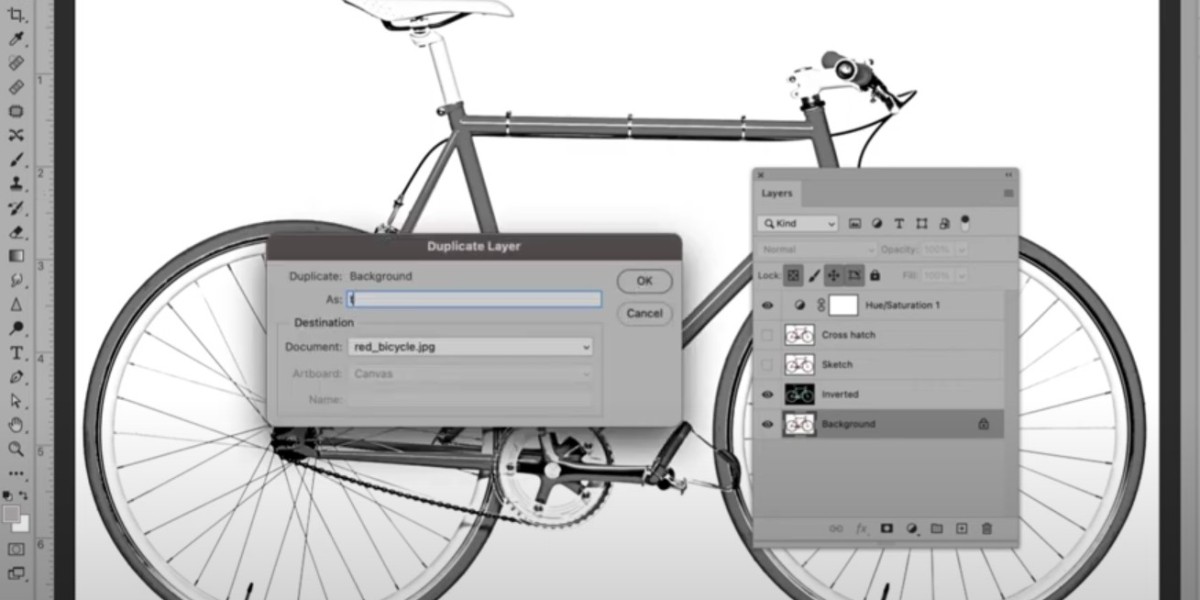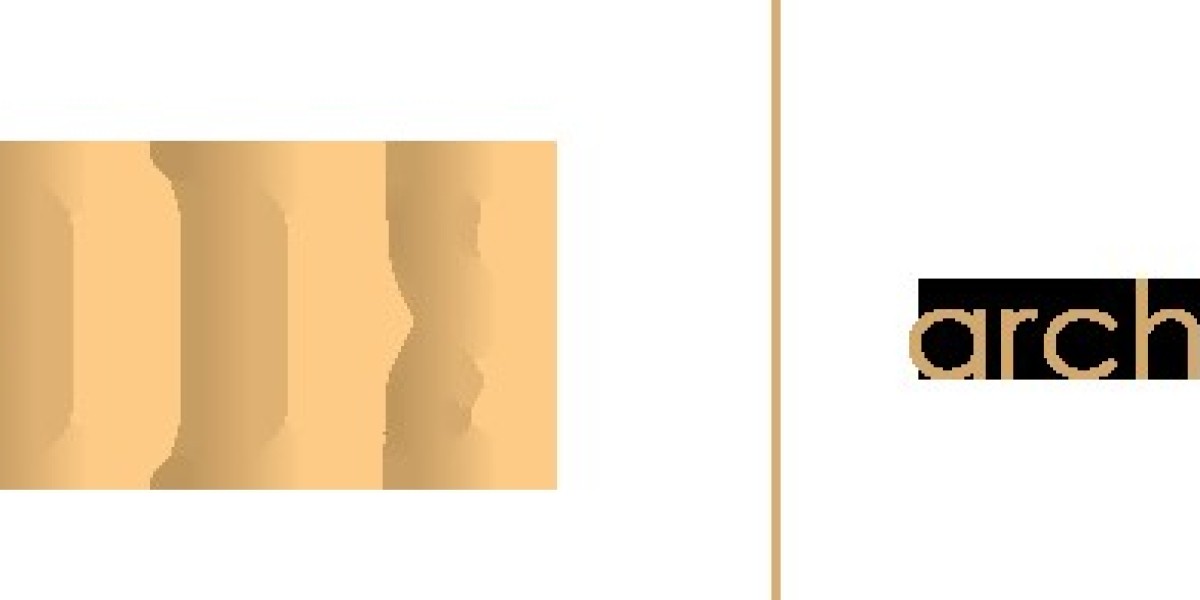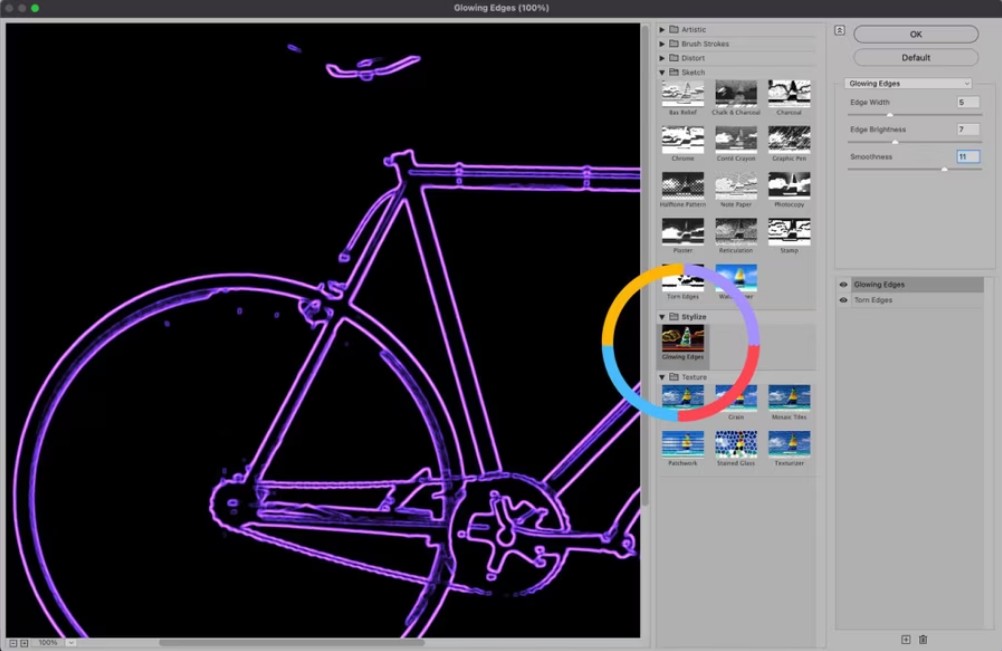
Credit: Path Edits
Step-by-Step Guide
Step 1: Open Your Image
First, open Photoshop. Then, open the image you want to convert. Go to File and click Open. Select your image and click Open again.
Step 2: Duplicate The Layer
Next, duplicate your image layer. This is important. It keeps your original image safe. Right-click on the layer and select Duplicate Layer. You will see a new layer appear.
Step 3: Desaturate The Image
Now, desaturate the duplicated layer. This means removing the color. Go to Image, then Adjustments, and click Desaturate. Your image will now be black and white.
Step 4: Invert The Image
After desaturation, invert the image. Go to Image, then Adjustments, and click Invert. Your image will look like a photo negative.
Step 5: Change The Blend Mode
Next, change the blend mode of the layer. Go to the Layers panel. Find the drop-down menu that says Normal. Click it and select Color Dodge. Your image will turn white or nearly white.
Step 6: Apply Gaussian Blur
Now, apply a Gaussian Blur. This will make the lines appear. Go to Filter, then Blur, and click Gaussian Blur. A dialog box will appear. Adjust the radius until you see clear lines. Click OK when you are happy.
Step 7: Create A New Layer
Create a new layer. Go to the Layers panel. Click the New Layer icon. This will be used to clean up the image.
Step 8: Clean Up The Image
Select the new layer. Use the Brush Tool to clean up the image. Paint over any unwanted areas with white. This will erase them.
Step 9: Merge Layers
Finally, merge the layers. Go to the Layers panel. Select all layers. Right-click and choose Merge Layers. Now, you have your line art on a single layer.
Tips for Best Results
- Use high-resolution images.
- Experiment with the Gaussian Blur radius.
- Zoom in to clean up details.
Frequently Asked Questions
How Do I Convert An Image To Line Art In Photoshop?
Use the "Filter" menu. Select "Sketch" and then "Photocopy. " Adjust settings to your liking.
What Is The Best Tool For Line Art In Photoshop?
The "Pen Tool" is best for creating smooth, precise lines. Use it for clean line art.
Can I Turn A Photo Into A Line Drawing?
Yes, use "Filter" options. Convert the photo to grayscale, then apply a sketch filter.
Which Photoshop Version Is Needed For Line Art?
Photoshop CC or later versions work best. They offer advanced features for line art.
Conclusion
Now you know how to convert an image to line art using Photoshop. The steps are simple. You can create beautiful line art from any photo. Practice makes perfect. Keep trying and you will get better.