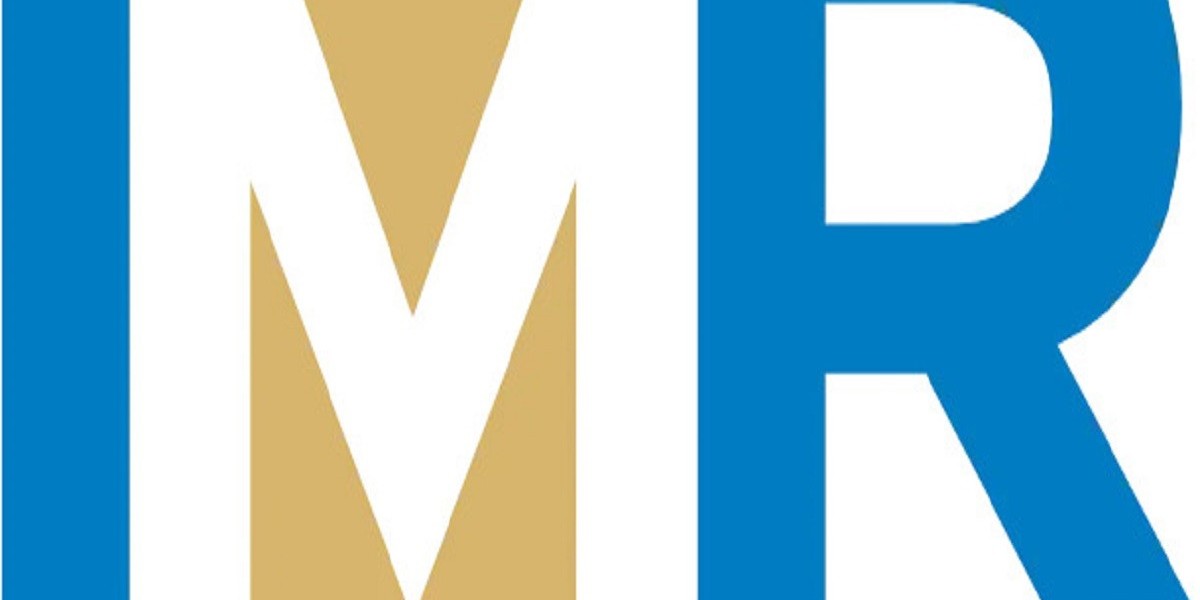How to Create a Seamless Instagram Carousel: A Step-by-Step Guide
Instagram carousels are a powerful way to engage your audience with visually stunning, scrollable posts. A seamless carousel, where images appear to blend into one another as users swipe, is particularly eye-catching and memorable. Here’s how you can create one:
1. Understand the Concept
A seamless Instagram carousel consists of up to 10 images (the platform’s maximum) that flow together when swiped. This method ensures a continuous story or design, maintaining user interest.
2. Plan Your Content
Decide on the story or message you want to convey. Sketch your carousel layout to ensure the design flows across multiple slides.
3. Create the Design
Use a graphic design tool like Adobe Photoshop, Canva, or Figma. Here’s how:
- Canvas Size: Set your canvas size to 1080px in height and 1080px × the number of slides in width. For a 5-slide carousel, your canvas would be 1080px × 5400px.
- Design Continuity: Ensure key elements (text, images, or graphics) span across slide boundaries to create the seamless effect.
- Add Slide Markers: Use guides to divide your canvas into equal sections for each slide.
4. Slice Your Design
Once your design is complete:
- Export it as a single image.
- Use a cropping tool to slice the design into separate 1080px × 1080px squares. Tools like Adobe Photoshop, Preview (Mac), or third-party apps like PreviewCrop work well for this.
5. Prepare for Upload
Arrange your slices in order, ensuring the sequence makes sense visually. Save them in a folder for easy access.
6. Upload to Instagram
- Open the Instagram app and start a new post.
- Select the “carousel” option and upload your slices in the correct order.
- Add captions, hashtags, and tags for better engagement.
7. Optimize for Engagement
- First Slide: Make it eye-catching to encourage users to swipe.
- Call to Action (CTA): Add a CTA on the last slide to prompt further interaction, like visiting your bio link.
- Captions: Use engaging and informative captions to complement your visuals.
8. Analyze Performance
Track engagement metrics like swipes, likes, comments, and shares using Instagram Insights. This helps you refine future carousel strategies.
By following these steps, you can create seamless carousels that captivate your audience and enhance your Instagram content strategy.