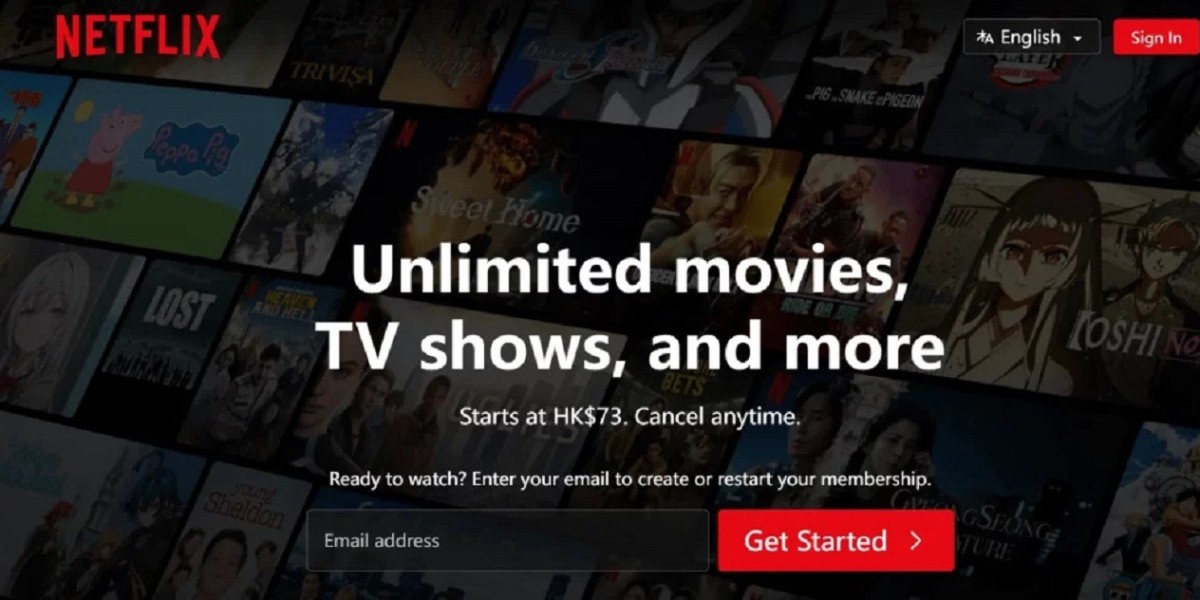Programming your EN2827 remote control can enhance your home entertainment experience by allowing you to control multiple devices seamlessly. Whether it’s your TV, DVD player, or another device, the EN2827 is designed for easy integration. This article will guide you through the steps to program your remote effectively.
Step 1: Prepare the Remote
Before you start programming, ensure that your EN2827 remote has fresh batteries installed. Check the battery orientation and replace them if necessary.
Step 2: Power On Your Device
Turn on the device you wish to control (e.g., your TV or DVD player). It’s essential that the device is powered on for the programming process to work correctly.
Step 3: Enter Programming Mode
- Press and Hold the “SET” Button: Locate the “SET” button on your EN2827 remote. Press and hold it until the LED indicator lights up.
- Release the “SET” Button: Once the LED is lit, release the “SET” button. The LED should remain on, indicating that you are in programming mode.
Step 4: Select the Device Type
Next, you need to specify the type of device you want to program:
- Press the button corresponding to the device type you are programming (TV, DVD, etc.). The LED indicator should turn off.
Step 5: Enter the Device Code
Now it’s time to input the code for your device:
- Use the Number Keys: Enter the code specific to your device. You can usually find this code in the user manual for the EN2827 or by searching online for your device brand and model.
- Check for LED Response: After entering the code, the LED should turn off if the code was accepted. If it blinks and remains on, the code did not work.
Step 6: Test the Remote
To confirm that the remote is correctly programmed, try using it to control your device. Test various functions, such as changing channels or adjusting the volume. If it doesn’t work, repeat the previous steps using a different code.
Step 7: Save the Code
Once you’ve found a working code, you can save it:
- Press the “SET” button again. This action will store the code in the remote for future use.
Step 8: Program Additional Devices
If you have more devices to program, repeat steps 3 to 7 for each one. The EN2827 can control multiple devices, so take advantage of its versatility.
Troubleshooting Tips
- No Response: If the remote isn’t responding, ensure the batteries are installed correctly and are not depleted.
- Incorrect Code: If you are unable to find the correct code, consult the manufacturer’s website or online resources for assistance.bizvio
- Automatic Code Search: Some remotes include an automatic code search feature. If you can’t find the code manually, this may be an alternative solution.