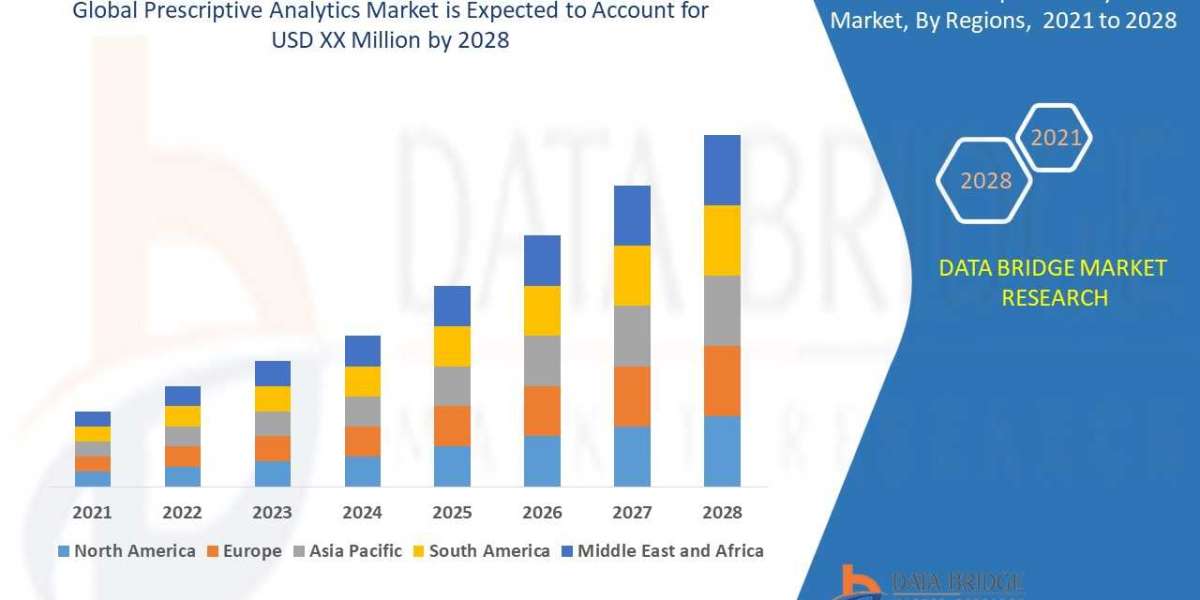With over 2.70 billion monthly active users, YouTube reigns as the top online video-sharing platform. Its popularity continues to soar. However, annoyance can creep in when the app automatically pauses videos and displays messages like “video Paused. Continue Watching?” or “Are You Still Watching?”
While it’s easy to resume with a single click or button press (especially on Android TV), interruptions can disrupt our workflow.
This guide is designed to show you how to stop YouTube from asking are you still watching on both Android devices and computers. Dive deeper to learn the complete process.
Why does YouTube ask, “Are You Still Watching?”
YouTube presents the “Are You Still Watching” prompt with the aim of safeguarding your viewing history and preventing unnecessary data usage when you’re not actively engaged with YouTube.
This message, “Are You Still Watching?” is displayed if you’ve enabled Autoplay and have been watching continuously for under 30 minutes on mobile, 60 minutes on the web, or 180 minutes on TV. If you wish to resume your viewing session, simply select “Yes.”
How to turn off the “Are You Still Watching” YouTube message on desktop:
Disabling the “Are You Still Watching” message on YouTube while using your computer isn’t a built-in feature. However, there are several Chrome extensions available that can eliminate these interruptions. One notably effective extension is “YouTube NonStop,” compatible with both Chrome and Firefox.
Here’s a step-by-step guide on how to utilise it:
- Launch Google Chrome and access the Chrome Web Store.
- Search for “YouTube NonStop” or use this direct link to reach the extension page.
- Click on “Add to Chrome.”
- From the ensuing pop-up window, choose “Add extension.”
- You can now enjoy uninterrupted YouTube viewing without these interruptions.
How to turn off the “Are You Still Watching” message on your phone:
Disabling the “Are You Still Watching” message on your mobile phone can be a bit different since Google Chrome on mobile doesn’t support extensions. However, you can achieve this by using the “Kiwi Browser,” which does support extensions.
Here’s how you can add an extension to the Kiwi browser:
- Launch the Kiwi browser on your mobile phone.
- Tap the three-dot menu button and select “Extensions.”
- You can choose to add an extension by tapping the “+” symbol (from the store), or you can directly access the Chrome Web Store using this link.
- Search for “YouTube NonStop” and add the extension to your browser.
- Now, enjoy uninterrupted YouTube viewing on your mobile device.
Final Words:
The “Are you still watching?” feature on YouTube serves several valuable purposes. It helps conserve internet data and reminds viewers to take breaks.
However, these interruptions can be frustrating when deeply engrossed in a video. To ensure an uninterrupted viewing experience, you can use this guide to learn how to stop YouTube from asking are you still watching.
By following the methods discussed above, you can regain control over your viewing experience and enjoy uninterrupted content without constant interruptions.