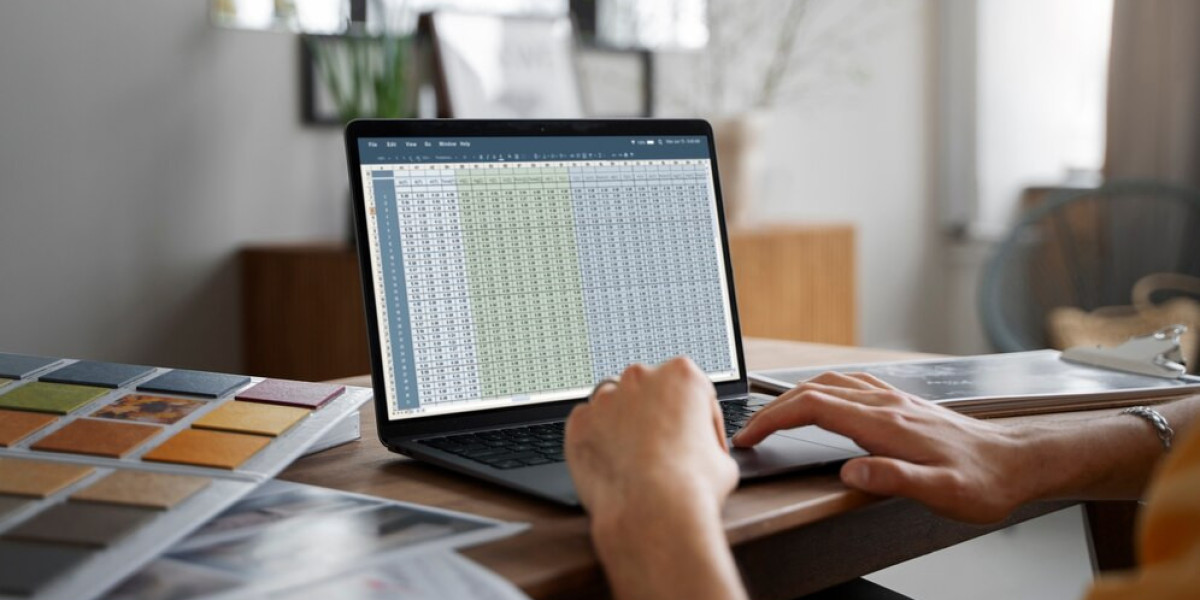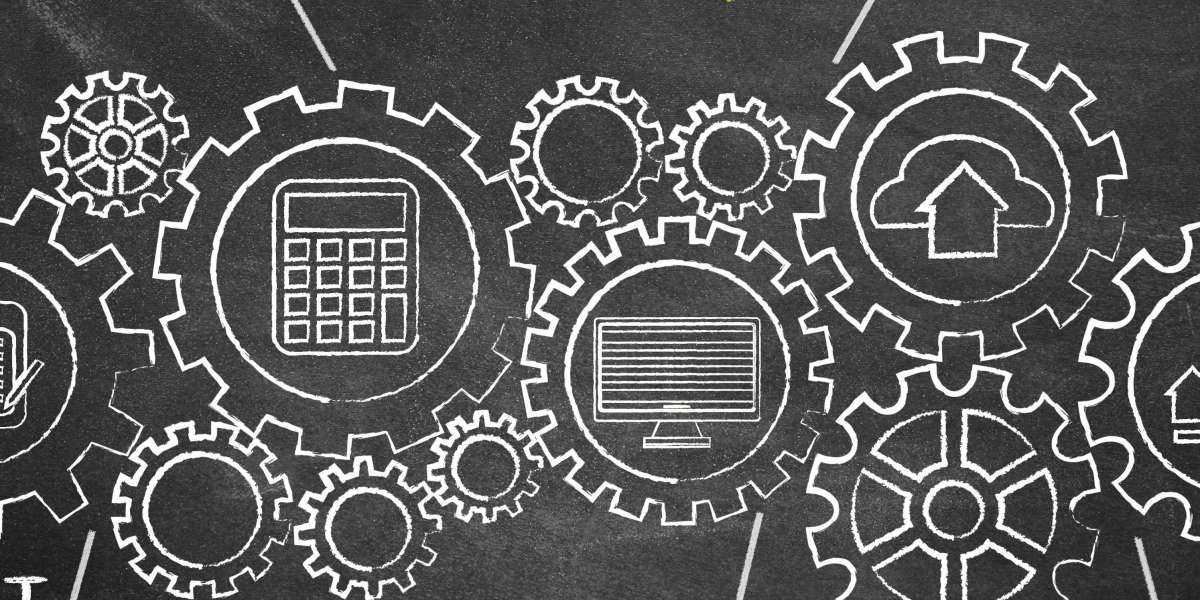Weather data analysis has become increasingly important across various industries, from agriculture and transportation to retail and tourism. Excel, as a versatile tool, can be incredibly powerful for analyzing and visualizing real-time weather data. In this blog post, we'll explore some tips and tricks for effectively utilizing Excel for weather data analysis.
Understanding the Importance of Weather Data
Before diving into Excel techniques, let's briefly touch on why weather data is recorded and its significance. Weather data provides valuable insights for decision-making in various sectors, such as:
- Agriculture: Weather patterns influence planting, harvesting, and crop management.
- Transportation: Weather conditions affect travel routes, scheduling, and safety measures.
- Retail: Weather impacts consumer behavior, influencing purchasing patterns.
- Tourism: Weather forecasts influence travel plans and destination choices.
Leveraging Real-Time Weather Data in Excel
Excel offers several methods for integrating real-time weather data into your analysis. One popular approach is utilizing weather APIs such as Weatherstack, Global Weather API, or Weather Channel API. These APIs provide access to up-to-date weather information, including temperature, humidity, wind speed, and precipitation forecasts.
Integrating Weather API Data into Excel
- Selecting the Right API: Choose a reliable and comprehensive weather API that meets your specific needs, whether it's global coverage, historical data, or real-time updates.
- Obtaining API Key: Sign up for the chosen weather API service and obtain an API key, which will be used to authenticate your requests.
- Accessing Weather Data: Use Excel's Power Query feature to fetch data from the weather API by sending HTTP requests with your API key. Transform the JSON or XML responses into a tabular format suitable for analysis.
Creating Weather Dashboards in Excel
Excel allows you to create dynamic dashboards to visualize weather data effectively. Here's how:
- Selecting Relevant Data: Choose key weather metrics to display on your dashboard, such as temperature trends, precipitation forecasts, and wind speed variations.
- Designing Visualizations: Utilize Excel's charting tools to create interactive graphs, maps, and gauges. For example, use line charts to track temperature changes over time or radar maps to visualize precipitation patterns.
- Adding Interactivity: Incorporate dropdown menus, slicers, or scroll bars to enable users to filter and explore the data dynamically.
Tips for Effective Weather Data Analysis in Excel
Now that you have real-time weather data integrated into Excel, here are some tips for optimizing your analysis:
- Data Cleaning: Ensure consistency and accuracy by cleaning and formatting the raw weather data. Remove duplicates, handle missing values, and standardize units if necessary.
- Calculating Derived Metrics: Derive additional insights by calculating derived metrics such as heat index, wind chill factor, or precipitation anomalies using Excel formulas.
- Utilizing PivotTables: Use PivotTables to summarize and analyze large datasets efficiently. Explore trends, patterns, and correlations in your weather data with just a few clicks.
- Automating Updates: Set up automated data refreshes in Excel to ensure that your weather data is always up-to-date. Schedule periodic refreshes or trigger updates based on specific events or conditions.
Conclusion
Incorporating real-time weather data into Excel opens up endless possibilities for analysis and decision-making. By leveraging weather APIs, creating interactive dashboards, and applying Excel's powerful features, you can gain valuable insights into weather patterns and their impact on various industries. Whether you're a farmer optimizing crop management or a retailer planning marketing campaigns, Excel can be your go-to tool for weather data analysis. With the right techniques and strategies, you can harness the power of Excel to stay ahead in an ever-changing weather landscape.