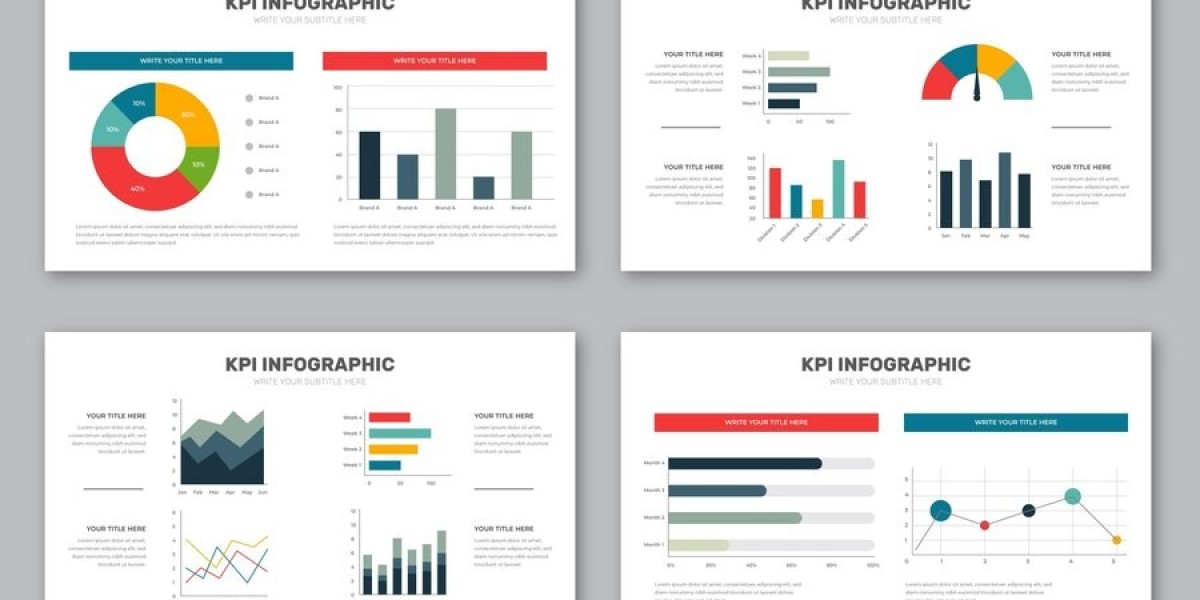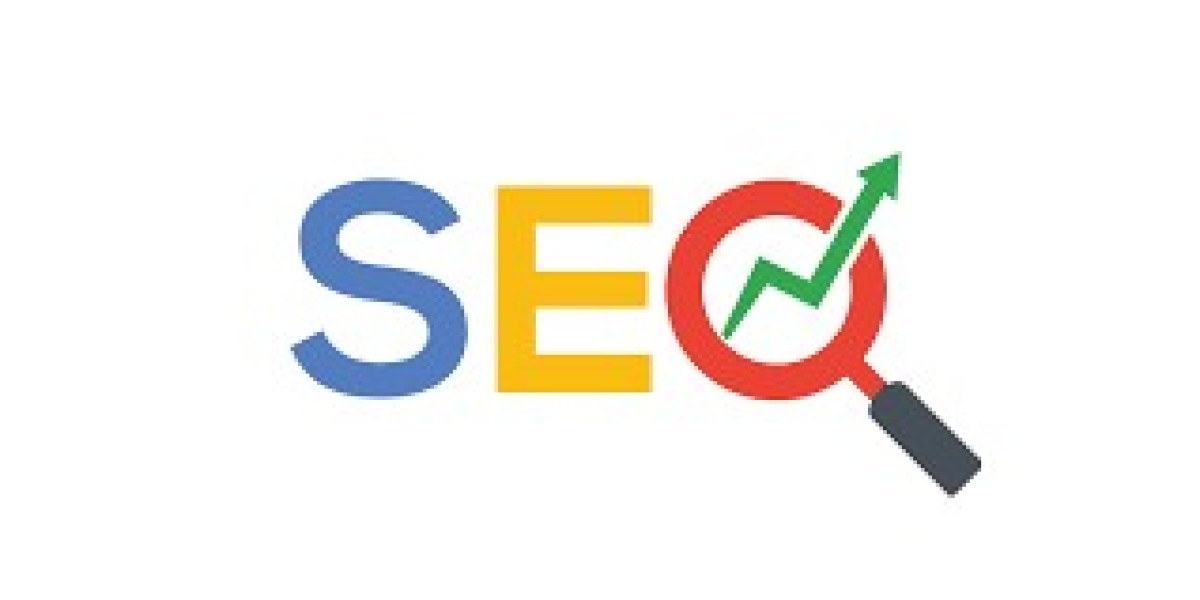Microsoft PowerPoint has evolved beyond just being a tool for creating slides. It has emerged as a dynamic platform offering numerous features that can elevate your presentations to a professional level. Whether you're preparing a corporate pitch or teaching a class, these Top 21 PowerPoint Hacks will save you time, improve your workflow, and help you create impactful presentations. Let’s dive into these Top hacks for PowerPoint that can transform the way you work with this versatile tool.
1. Password-Protect Your Presentation
Sensitive information needs to be protected, and one of the most crucial PowerPoint features is the ability to password-protect your slides. You can prevent unauthorized access by setting up a password through the "File" tab under "Info." This is especially useful for corporate and confidential presentations.
2. Utilize Master Slides for Consistency
If you're tired of formatting each slide individually, Master Slides come to your rescue. This advanced PowerPoint trick allows you to set a consistent design, ensuring uniform fonts, colors, and layouts across your entire presentation. Access it via the "View" tab under "Slide Master."
3. Compress Media for Easy Sharing
Large PowerPoint files can be a hassle to share. Compress your images and videos using the "Compress Media" option under the "File" tab. This hack helps you reduce the file size without sacrificing quality, making your PowerPoint PPT easier to share via email or cloud storage.
4. Use SmartArt for Professional Graphics
Transform basic bullet points into visually appealing graphics with SmartArt. This PowerPoint feature allows you to create flowcharts, lists, and hierarchy structures that look polished and professional without the need for a design background.
5. Morph Transition for Smooth Animations
If you want to add a sleek, modern feel to your slides, the Morph Transition is one of the Top 21 PowerPoint Hacks to explore. It allows for smooth animations between slides, making your PowerPoint presentation visually engaging. Simply apply this transition to any object for a professional, fluid effect.
6. Live Captions for Accessibility
Improve accessibility by using Live Captions. This advanced PowerPoint trick automatically generates captions as you speak, ensuring that your content is understandable for people with hearing impairments. You can enable this under "Slide Show" in the "Subtitle Settings."
7. Rehearse with Coach for Timing
Timing is everything in a presentation. The "Rehearse with Coach" feature analyzes your speech speed and provides feedback on how to improve pacing, allowing you to rehearse and time your delivery to perfection.
8. Remove Image Backgrounds
Easily remove the background from an image without needing external editing software. Click on your image, choose "Remove Background," and PowerPoint will let you keep the parts you need while eliminating unnecessary backgrounds.
9. Use Zoom for Dynamic Presentations
The Zoom feature gives your PowerPoint presentation a dynamic, non-linear flow. You can create a visual map of your slides, allowing you to zoom in and out between sections effortlessly. This keeps your audience engaged by adding an element of surprise and movement.
10. Embed Fonts for Consistency
Nothing ruins a presentation faster than inconsistent fonts due to different devices. You can embed fonts in your PowerPoint PPT so that your chosen typography is displayed correctly, no matter the computer or software version.
11. Design Ideas for Instant Creativity
Short on time or inspiration? Design Ideas automatically suggests layout options based on the content you’ve added to your slide. It’s an easy way to create a professional look without spending hours on design.
12. Dictate Your Text
Save time by using the Dictation feature to speak your content directly into PowerPoint. The voice-to-text function allows you to focus on ideas rather than typing, making it one of the best Top hacks for PowerPoint if you're working under a tight deadline.
13. Convert Slides to PDF for Easy Distribution
Need to share your presentation without worrying about formatting errors? Convert your slides into a PDF directly from PowerPoint by selecting "Save As" and choosing PDF as the file format. This ensures that your layout remains consistent across all devices.
14. Link Slides for Seamless Navigation
Create a clickable table of contents or link to specific slides within your presentation using the Link function. This is an advanced PowerPoint trick that’s perfect for longer presentations where you may need to jump between sections.
15. Align Objects Perfectly
Tired of manually aligning objects? Use the "Align" tool under the "Format" tab to arrange shapes, images, and text perfectly. This feature saves time and ensures a professional, polished look.
16. Add a Countdown Timer
When hosting a quiz or timed segment, a countdown timer can help keep things on track. You can easily download and embed a timer into your slide, or use animations to create one manually.
17. Export Slides as Images
If you need high-quality images for social media, marketing, or handouts, you can export individual slides as images. Simply go to "File" > "Save As," and choose JPEG or PNG as the file format.
18. Control Animation Timings
Fine-tune your animations by controlling their timing and speed. PowerPoint allows you to adjust the duration and delay of each animation, making your slides feel more dynamic and professional.
19. Create Custom Shapes
Want to go beyond basic circles and squares? The "Merge Shapes" tool lets you create custom shapes by combining multiple objects. This is an advanced PowerPoint trick that opens up a world of creative possibilities.
20. Add Interactive Polls
Engage your audience by embedding interactive polls or quizzes directly into your PowerPoint slides. Tools like Poll Everywhere can be integrated with your PowerPoint PPT, adding an element of interaction to your presentations.
21. Record Your Presentation
PowerPoint allows you to record your slide deck with narration, making it perfect for webinars or virtual meetings. This PowerPoint feature is accessible under the "Slide Show" tab and can save you time by letting you create video presentations from your slides.
Conclusion
Mastering these Top 21 PowerPoint Hacks will transform the way you approach presentations. From password protection to adding live captions, these Top hacks for PowerPoint help streamline the process, enhance creativity, and ensure your content is accessible to all. Whether you're a novice or an experienced user, applying these advanced PowerPoint tricks will enable you to craft professional, impactful presentations every time. So next time you're preparing a PowerPoint presentation, be sure to leverage these tips for a truly impressive result.